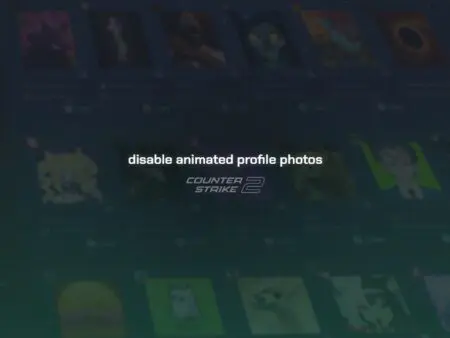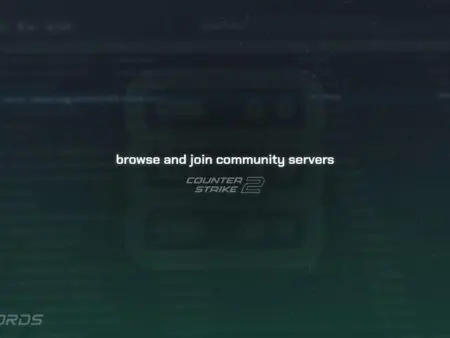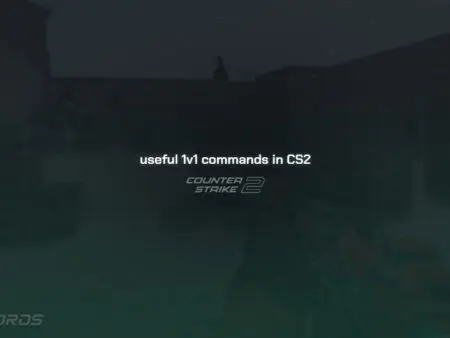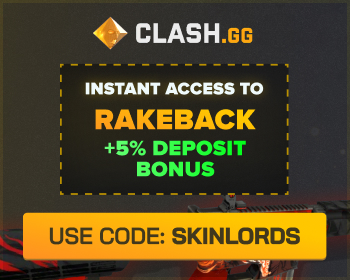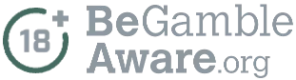Turning on the developer console in CS2 gives you access to a bunch of in-game commands to customize your game. You can make keybinds, tweak your field of view, switch your character’s weapon hand, and do lots more. It’s a powerful tool to amp up your gameplay with endless possibilities.
Follow the Steps Below
- Open Settings and click on Game
- Under the Game Settings and find Enable Developer Console
- The default key to open the console is
~
- The default key to open the console is
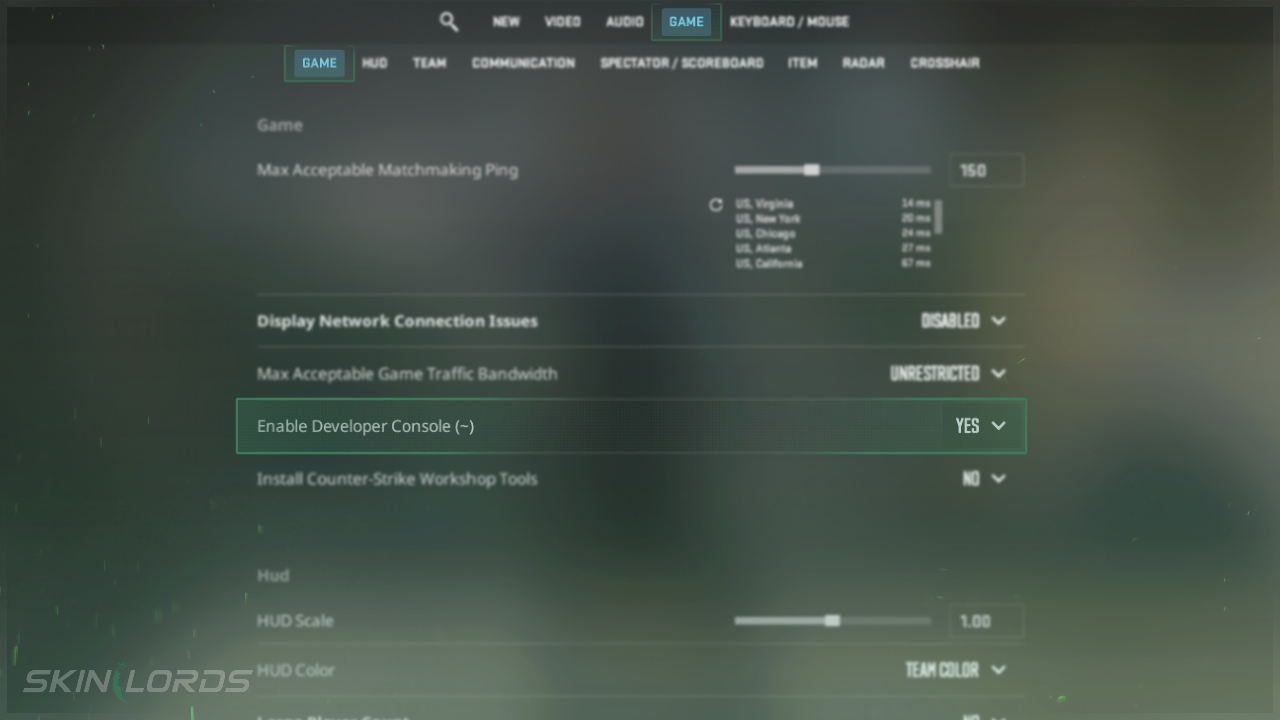
Setting a Key to Open the Console
- Open Settings and click on Keyboard / Mouse
- Click on UI Keys
- Find Toggle Console and change the keybind to any key of your choice
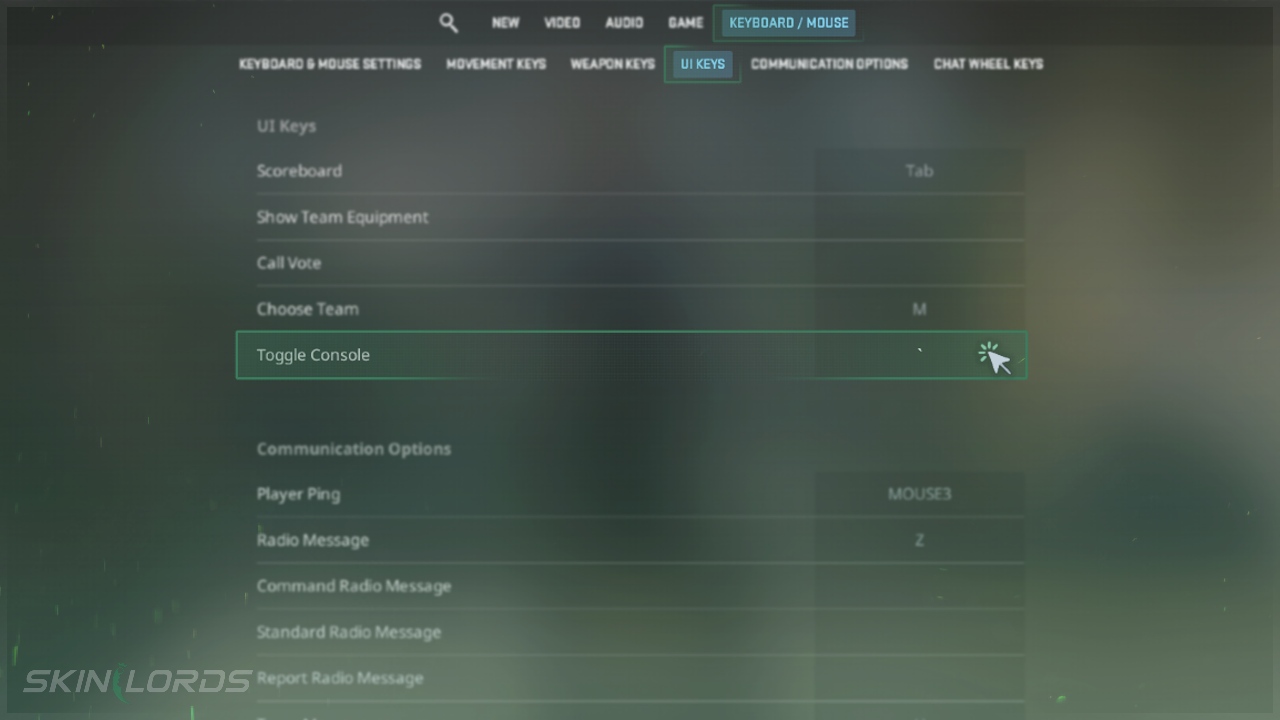
Now that you can open the developer console, you’re all set to personalize your CS2 game. Check out our guides on using console commands for more customization options.